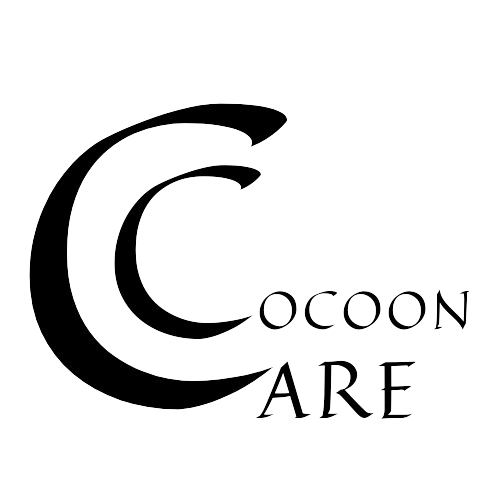Here is a guide to using the LovelyReminder App:
Logging In
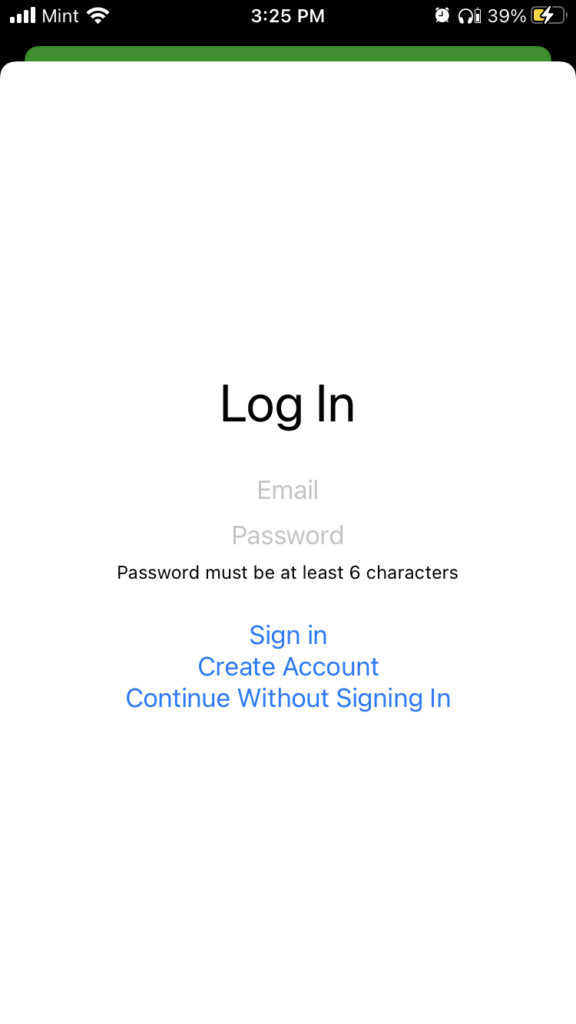
When you first launch the app, you will be greeted with a log in page. Enter an email and a password. The password needs to be at least 6 characters. Afterward, click Create Account if you are signing in for the first time, or Sign In if you already have an account. You can sign in on any device with the same account, which can allow you to record your voice on one phone and have a relative at a different location sign in and listen to your alarm.
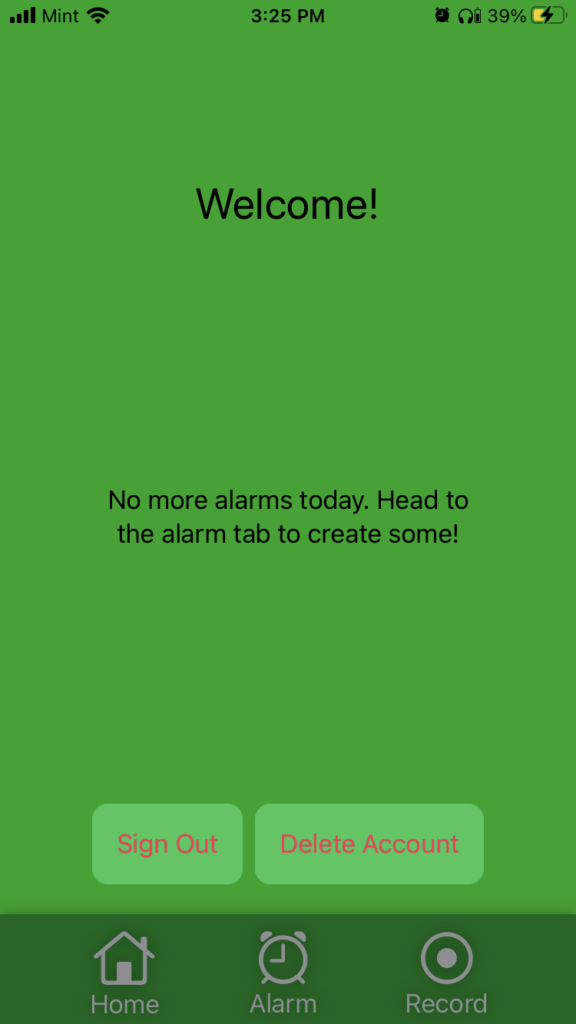
You’ll find your created alarms on your home page, and you can also sign out or delete your account.
Creating an alarm
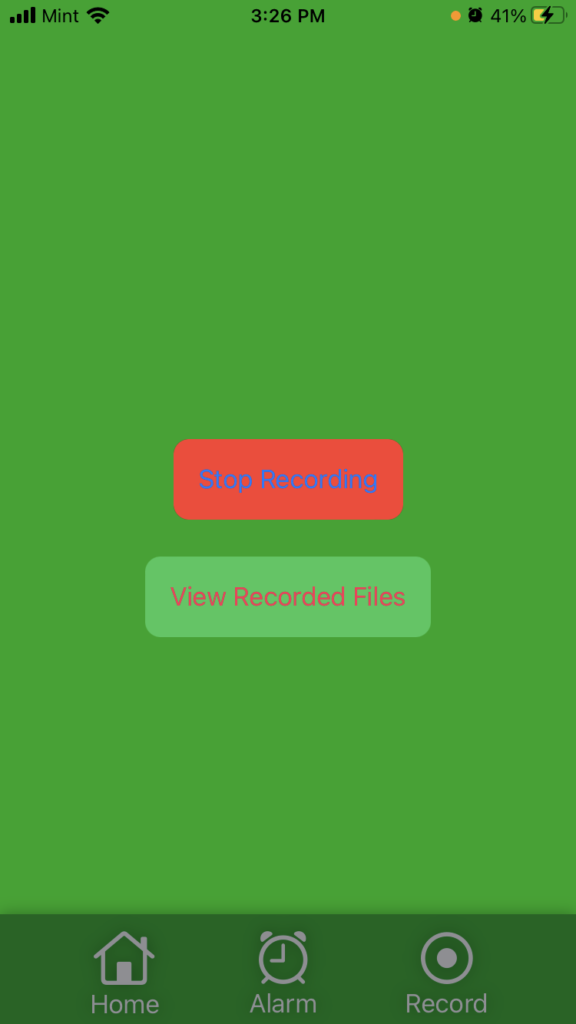
First, click record at the bottom right. This will bring you to a screen where you can record your voice for an alarm. Click the start recording button when you are ready and then click stop recording once you have finished your message. If you would like to listen to the recording, click view recorded files and then the file that is listed there.
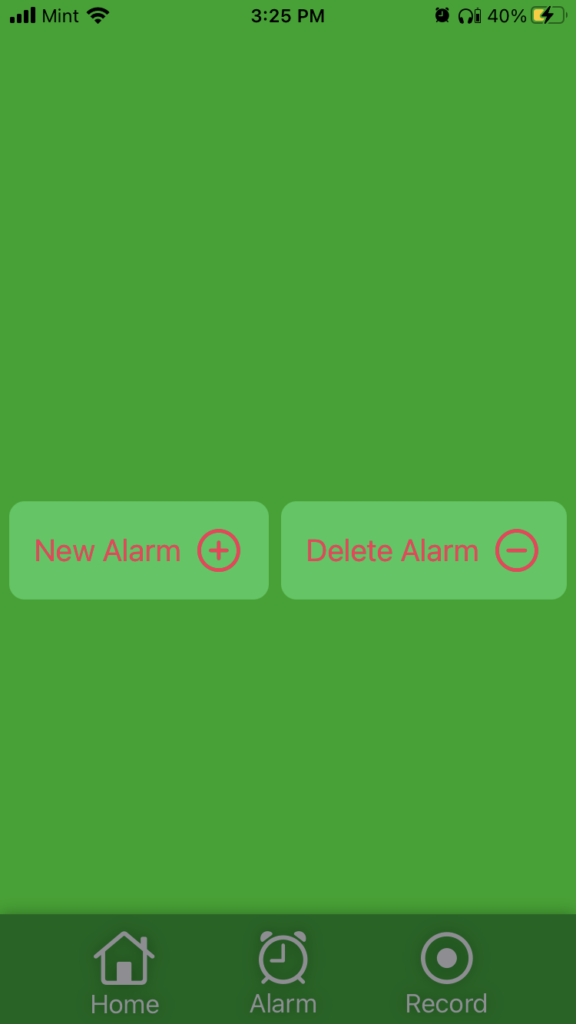
Once you’ve recorded your message, click alarm in the middle of the bottom bar. Here you will find two buttons, new alarm and delete alarm. If you have any alarms you no longer need, just click delete alarm and click the button that corresponds to the time of your alarm. Otherwise, click new alarm.
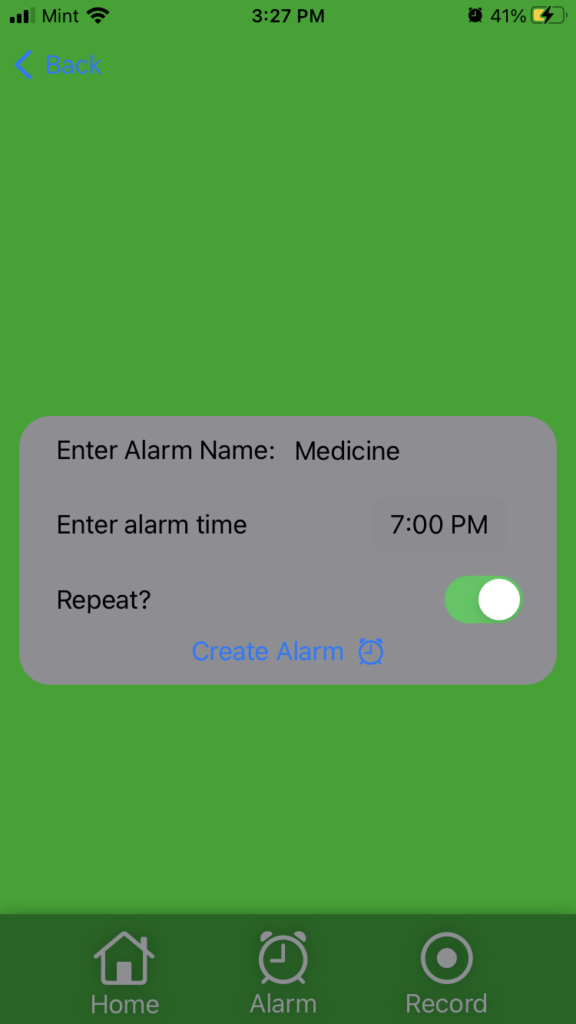
You will be brought to a screen to create the alarm. If you would like to name the alarm a certain message, just click the placeholder name of alarm and type your new name. To the right of enter alarm time, tap the time and it will allow you to enter any time. The alarm is set to automatically repeat every day, but if you only want a one time alarm, deselect the repeat? option. Once you’re done creating your alarm, click create alarm.
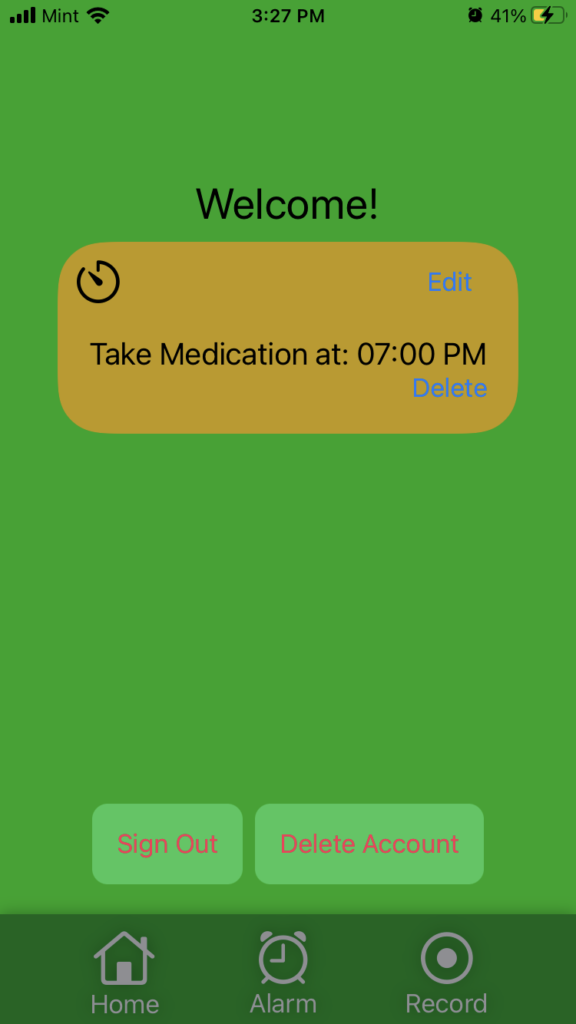
Now, the alarm will be visible on the home page and will go off once the time comes. You can always create more alarms as well.
If you need more help using the app, sign up using this link for a complimentary help meeting: